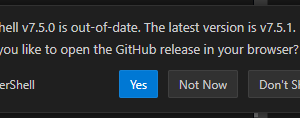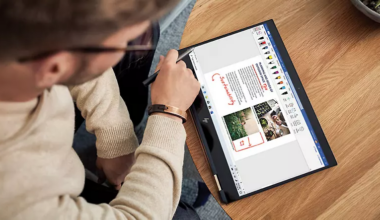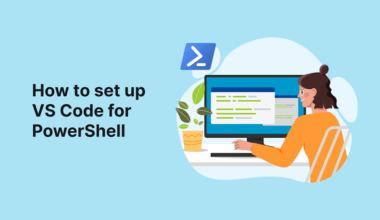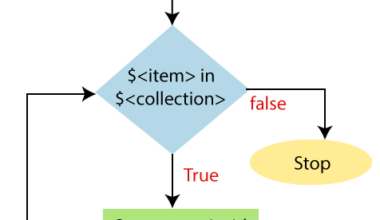Updating PowerShell in Visual Studio Code to the latest version should be a piece of cake. It is, but this site would hardly have a reason to exist if I didn’t run into problems. I read one the blog Tweakers that there would be a new version.
First of all, I ask Copilot for a script to show all versions.
# Function to check installed versions of .NET SDK, PowerShell, WinGet, and CLI tools
function Get-InstalledVersions {
# Check .NET SDK versions
$dotnetSDKs = dotnet --list-sdks
Write-Host "Installed .NET SDKs:"
Write-Host $dotnetSDKs
# Check PowerShell version
$powershellVersion = $PSVersionTable.PSVersion
Write-Host "Installed PowerShell Version:"
Write-Host $powershellVersion
# Check WinGet version
$wingetVersion = winget --version
Write-Host "Installed WinGet Version:"
Write-Host $wingetVersion
}
# Call the function to display the versions
Get-InstalledVersionsThe output is as following.
Installed .NET SDKs:
9.0.105 [C:\Program Files\dotnet\sdk] 9.0.203 [C:\Program Files\dotnet\sdk]
Installed PowerShell Version:
7.5.0
Installed WinGet Version:
v1.10.390When we start Visual Studio, the following message appears on the screen.
If we click Yes, Visual Studio Code redirects me to this PowerShell site. So I wondered if we couldn’t automate this. Of course, we ask Copilot. Naturally, the answer was yes. You can do this via the following code.
winget install --id Microsoft.Powershell --version $latestVersionWe are now encountering a known problem. This problem seems to occur with every version upgrade. For example, you can read it on this site. There are various possibilities. After some searching, I modified Copilot’s suggestion with winget upgrade.
function Update-PowerShell {
# Fetch the latest PowerShell version from GitHub
$latestVersionInfo = Invoke-RestMethod -Uri "https://api.github.com/repos/PowerShell/PowerShell/releases/latest"
$latestVersion = $latestVersionInfo.tag_name.TrimStart("v")
# Check the current PowerShell version
$currentVersion = $PSVersionTable.PSVersion
Write-Host "Current PowerShell Version: $currentVersion"
# Compare versions
if ($currentVersion -lt [version]$latestVersion) {
Write-Host "Updating PowerShell to version $latestVersion..."
# Install the latest version using Winget
winget upgrade --id Microsoft.PowerShell --version $latestVersion
Write-Host "PowerShell updated to version $latestVersion. Please restart your terminal."
} else {
Write-Host "You already have the latest version of PowerShell installed."
}
}
# Call the function to check and update PowerShell
Update-PowerShellUnfortunately, this solution didn’t work (anymore). So what to do then? This site, however, provided the solution. The new function then becomes.
Solution updating PowerShell to latest version
function Update-PowerShell {
# Fetch the latest PowerShell version from GitHub
$latestVersionInfo = Invoke-RestMethod -Uri "https://api.github.com/repos/PowerShell/PowerShell/releases/latest"
$latestVersion = $latestVersionInfo.tag_name.TrimStart("v")
# Check the current PowerShell version
$currentVersion = $PSVersionTable.PSVersion
Write-Host "Current PowerShell Version: $currentVersion"
# Compare versions
if ($currentVersion -lt [version]$latestVersion) {
Write-Host "Updating PowerShell to version $latestVersion..."
# Install the latest version using Winget
winget install --id Microsoft.PowerShell --source winget
Write-Host "PowerShell updated to version $latestVersion. Please restart your terminal."
} else {
Write-Host "You already have the latest version of PowerShell installed."
}
}
# Call the function to check and update PowerShell
Update-PowerShellThe output of the first function now indicates.
Get-InstalledVersions
Installed .NET SDKs:
9.0.105 [C:\Program Files\dotnet\sdk] 9.0.203 [C:\Program Files\dotnet\sdk]
Installed PowerShell Version:
7.5.1
Installed WinGet Version:
v1.10.390
And if we run the update function again, the latest version is detected. Nice!
Update-PowerShell
Current PowerShell Version: 7.5.1
You already have the latest version of PowerShell installed.During the analysis and attempts to solve the problem, I also removed PowerShell 7.5.0 using the following code.
function Force-ReinstallPowerShell {
# Uninstall existing PowerShell
Write-Host "Uninstalling existing PowerShell..."
winget uninstall --id Microsoft.Powershell -e
# Wait for uninstallation to complete
Start-Sleep -Seconds 10
# Install the latest version of PowerShell
Write-Host "Installing the latest version of PowerShell..."
winget install --id Microsoft.Powershell -e
Write-Host "PowerShell has been reinstalled. Please restart your terminal."
}
# Call the function to force reinstall PowerShell
Force-ReinstallPowerShellAfter I restarted Visual Studio Code, there was a message that PowerShell 7 could not be found in the environment variable. And no matter what I did, PowerShell 5.x was the default. To complete this blog post, I am also adding a function that fixes this. You must first have PowerShell 7.5.1 correctly installed.
function Set-PowerShell7AsDefault {
$newPath = "C:\Program Files\PowerShell\7"
$currentPath = [System.Environment]::GetEnvironmentVariable("Path", [System.EnvironmentVariableTarget]::Machine)
if ($currentPath -notcontains $newPath) {
$updatedPath = "$newPath;$currentPath"
[System.Environment]::SetEnvironmentVariable("Path", $updatedPath, [System.EnvironmentVariableTarget]::Machine)
Write-Host "Environment variable updated. Please restart your system for changes to take effect."
} else {
Write-Host "PowerShell 7 path already exists in environment variables."
}
}
# Call the function to update environment variables
Set-PowerShell7AsDefaultWe are once again spending some time with PowerShell to solve a problem due to Microsoft’s winget. Hopefully, other people who have the same problem can benefit from this blog.
A Dutch version of this blog post exists here.