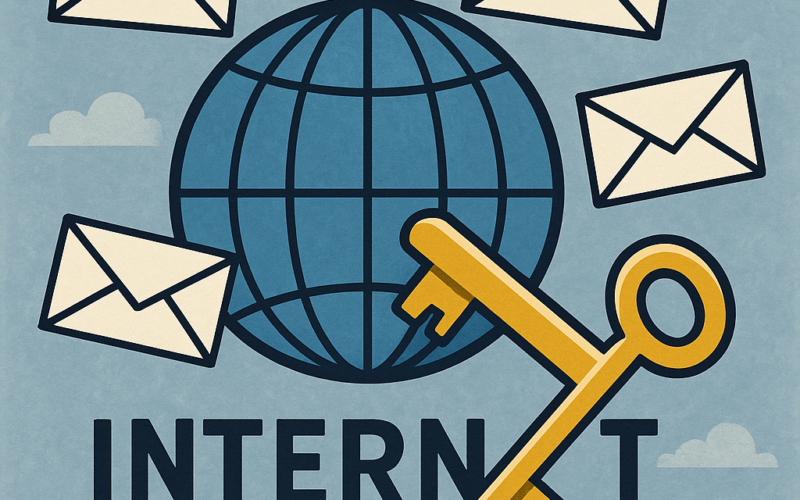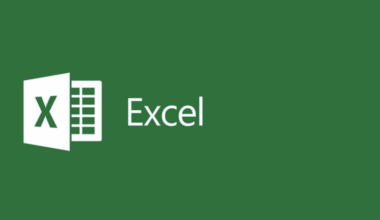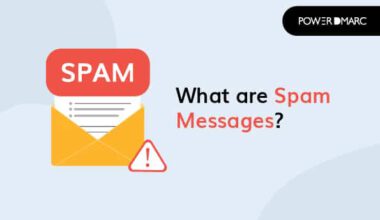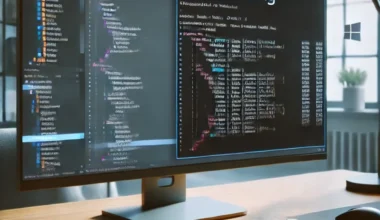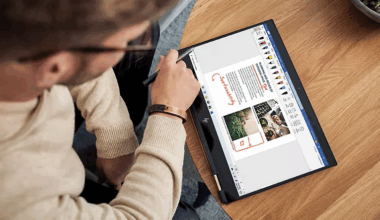Configuring DMARC within DNS: Prevent Your Messages from Ending Up in the Spam Folder
Configuring DMARC within DNS is a crucial step to prevent your email messages from ending up in the spam folder. DMARC (Domain-based Message Authentication, Reporting & Conformance) helps protect your domain from misuse and ensures that your emails are reliable and secure. In this blog post, we will discuss how to configure DMARC in DNS and which steps you can take to reduce the likelihood of your messages being marked as spam.
What is DMARC and Why Is It Important?
DMARC is an email authentication protocol that helps identify and prevent email fraud. By setting up DMARC in DNS, you ensure that only authorized emails are sent on behalf of your domain. This reduces the chance of your emails being treated as spam and increases the reliability of your communications.
Preparing for DMARC Configuration
Before setting up DMARC in DNS, it is important to take a few preparatory steps. First, make sure your domain already has SPF (Sender Policy Framework) and second, DKIM (DomainKeys Identified Mail) records configured. These protocols work together with DMARC to improve email authentication.
Creating a DMARC Record
To configure DMARC in DNS, you need to create a DMARC record. Add this record to your DNS zone file; it contains information on how to handle emails on behalf of your domain. Use the following steps to create a DMARC record:
Open Your DNS Manager: Log in to your DNS manager and navigate to the DNS zone file of your domain.
Add a New TXT Record: Create a new TXT record and name it _dmarc.yourdomain.com.
Define the DMARC Record: Add the following text to the TXT record:v=DMARC1; p=none; rua=mailto:dmarc-reports@yourdomain.com; ruf=mailto:dmarc-forensics@yourdomain.com; fo=1
In this text, v=DMARC1 stands for the version of DMARC, p=none for the policy (you can later change this to quarantine or reject), and rua and ruf for the reporting email addresses.
Setting the DMARC Policy configuring DMARC within DNS
The DMARC policy determines how emails that do not meet authentication criteria are handled. You can choose from three policy options:
None: Emails are not filtered, but you receive reports on failed authentications.
Quarantine: Emails that do not meet the criteria are placed in the spam folder.
Reject: Emails that do not meet the criteria are completely rejected.
It is advisable to start with the none policy and analyze the reports before switching to quarantine or reject.
Reporting and Monitoring
DMARC provides detailed reports on emails sent on behalf of your domain. These reports help you identify potential issues and optimize your email authentication. Be sure to check the reports regularly and take action based on the findings.
Prevent Your Messages from Being Marked as Spam
In addition to configuring DMARC in DNS, there are some additional steps you can take to prevent your messages from ending up in the spam folder:
- Use a Recognizable Sender Name: Ensure the sender name is clear and recognizable to the recipient.
- Avoid Spam-Sensitive Words: Do not use words like “free”, “win”, or “money back” in your emails.
- Maintain a Good Text-to-Image Ratio: Avoid emails that consist mostly of images.
- Include a Clear Call-to-Action: Use active language in your CTAs to encourage the recipient to take action.
Now in Practice
On the internet, for example, I find many posts from people who have become quite frustrated. In their view, Microsoft support does not resolve the issue either. What are some of the things these people (and I myself) have encountered?
Conclusion configuring DMARC within DNS
In conclusion, configuring DMARC in DNS is an effective way to prevent your email messages from ending up in the spam folder. By following the right steps and regularly monitoring reports, you can increase the reliability of your emails and protect your domain from misuse. Don’t forget to take additional measures, such as using recognizable sender names and avoiding spam-sensitive words, to improve the effectiveness of your email campaigns.
More information about sending mail from Exchange Online can be found here. More information about the author of this blog post can be found here.