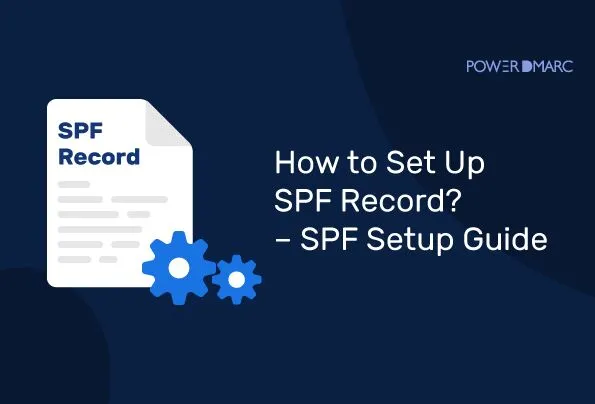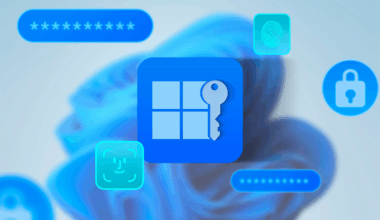Configuring SPF within DNS: Prevent your messages from landing in the spam folder
Configuring SPF (Sender Policy Framework) within DNS is a crucial step in preventing your email messages from ending up in the spam folder. SPF helps verify the authenticity of your emails and protects your domain from email spoofing. In this article, we’ll walk through how to configure SPF in DNS and what steps to take. This minimizes the chance that your emails are flagged as spam. We’ll focus on the keyphrase “setting up SPF in DNS” and use signal words to keep the message clear and active.
What is SPF and why is it important for DNS?
SPF is an email authentication protocol that helps prevent email spoofing. By setting up SPF in DNS, you ensure that only authorized servers can send emails on behalf of your domain. This significantly lowers the chances that your messages end up in the recipient’s spam folder and increases trust in your email communication.
Preparing configuring SPF within DNS
Before configuring your SPF record, take a few preparatory steps. Make sure you have a complete list of all IP addresses and servers that are authorized to send emails on behalf of your domain. This ensures your SPF record will be accurate and complete.
Creating an SPF record
To set up SPF in DNS, you need to create a TXT record in your domain’s DNS zone file. This record indicates which servers are allowed to send mail on behalf of your domain.
Steps:
- Open your DNS manager
Log in to your DNS provider and go to the DNS zone file for your domain. - Add a new TXT record
Create a new TXT record for your domain (e.g.,yourdomain.com). - Define your SPF record
Enter the following example SPF syntax:v=spf1 ip4:192.168.0.1 include:_spf.google.com -allv=spf1: Specifies the SPF version.ip4:192.168.0.1: Authorizes this IP address to send mail.include:_spf.google.com: Allows Google’s mail servers.-all: Rejects all other unauthorized servers.
Choosing a SPF policy
Your SPF policy determines how receiving servers should treat messages from unauthorized sources:
+all: Accept all (not recommended).?all: Neutral — mail is accepted but unverified.~all: Softfail — mail is accepted but may be marked as spam.-all: Hardfail — mail is rejected if it doesn’t match.
Tip: Start with ~all for testing, and switch to -all once you’re confident in your setup.
Monitoring and reporting
SPF doesn’t offer detailed feedback like DMARC, but it’s still important to monitor your email deliverability. Check regularly whether your emails arrive correctly and troubleshoot issues early.
Avoiding the spam folder
In addition to setting up SPF in DNS, take the following steps to further reduce the risk of being marked as spam:
- ✅ Use a clear, recognizable sender name
- ❌ Avoid trigger words like “free”, “win”, or “money back”
- 🔤 Maintain a good text-to-image ratio
- 👉 Add a clear, active call-to-action (CTA)
Conclusion: Configuring SPF within DNS
Setting up SPF in DNS is an effective way to improve the deliverability of your emails. By taking the correct steps and monitoring your setup, you can build a trustworthy email reputation and protect your domain from misuse. Combine SPF with best practices like clear sender names and smart content to get the best results from your campaigns.
In practice
Searching online reveals many frustrated users — including myself — who’ve run into issues despite following all the steps. Microsoft support often doesn’t provide satisfying solutions either. Common problems include:
More information about sending email from Exchange Online can be found here. More information about the author of this blog post is available here.