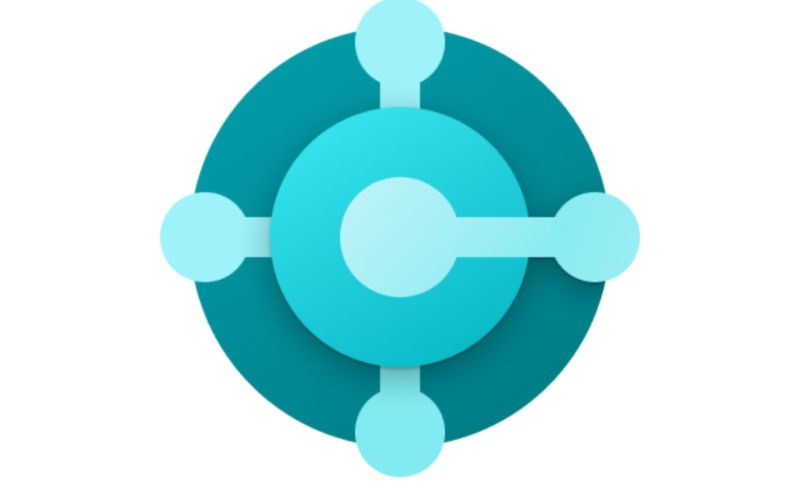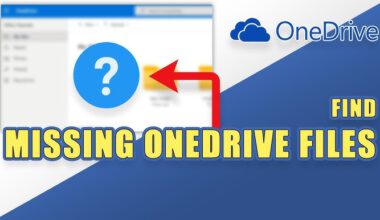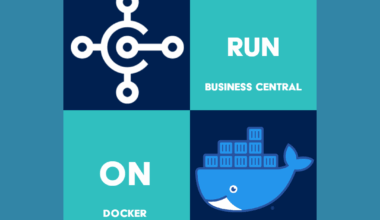Use a SQL script for configuring the Business Central service account. Clients connect to a server instance using this service account. The Business Central Server then connects to the Business Central database using the same service account. During the installation of Business Central Server, you specify an Active Directory account to provide credentials for the server. By default, Business Central Server runs under the Network Service account. This is a predefined local account used by the service control manager. This account has minimal privileges on the local computer and acts as the computer on the network.
Create a domain user account to run Business Central Server for configuring the Business Central Server service account. The Network Service account is less secure because it is a shared account. It can be used by other unrelated network services. Any users with access to this account have access to all services running under it. By creating a domain user account to run Business Central Server, you can also use the same account to run SQL Server regardless of whether SQL Server is installed on the same machine.
No specific action is required to configure the Business Central Server service account as the Network Service account. Just make sure the account has the necessary database permissions in SQL Server, as described in the section ‘Granting Database Permissions to the Service Account in SQL Server.’
USE [master]
GO
CREATE LOGIN [domain\accountname] FROM WINDOWS
CREATE USER [domain\accountname] FOR LOGIN [domain\accountname]
GRANT SELECT ON [master].[dbo].[$ndo$srvproperty] TO [domain\accountname]
ALTER SERVER ROLE [dbcreator] ADD MEMBER [domain\accountname]
GO
USE [Business Central Database]
GO
CREATE ROLE bc_server_runtime
ALTER ROLE db_datareader ADD MEMBER bc_server_runtime
ALTER ROLE db_datawriter ADD MEMBER bc_server_runtime
ALTER ROLE db_ddladmin ADD MEMBER bc_server_runtime
GRANT VIEW CHANGE TRACKING on schema::[dbo] TO bc_server_runtime
GRANT VIEW DATABASE STATE TO bc_server_runtime
GRANT ALTER ON DATABASE::[Business Central Database] TO bc_server_runtime
GO
CREATE USER [domain\accountname] FOR LOGIN [domain\accountname]
GO
ALTER ROLE bc_server_runtime ADD MEMBER [domain\accountname]
GOConfigure the Business Central Server service account to avoid issues with the SQL table $ndo$srvproperty in the master database before installing a new Business Central Server instance using the Dynamics 365 Business Central product DVD.
This recommendation applies only to On-Premises installations of Dynamics NAV and Dynamics 365 Business Central, and not to the SaaS version of Dynamics 365 Business Central.
Finally, regarding configuring the Business Central Server service account
More information about Microsoft Business Central can be found here. More information about the author of this blog post can be found here.