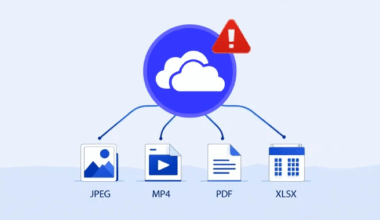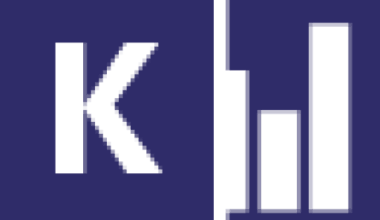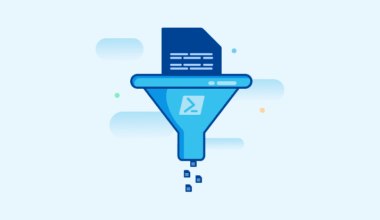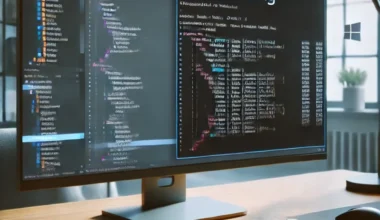Checking for spam in Outlook is quite straightforward. Here are a few steps you can follow to control spam within Outlook.
Control spam within Outlook via Junk Email Folder
Open Outlook: Launch the Outlook app on your computer or go to the web version.
Go to the ‘Junk Email’ folder: This folder is usually located in the left sidebar. Emails marked as spam are automatically moved here.
Check the contents: Review the emails in this folder to see if any legitimate messages were mistakenly marked as spam.
Mark as ‘Not Junk’: If you find a legitimate email, right-click on it and select ‘Mark as not junk’ or a similar option. This will move the email back to your inbox.
Adjust spam filters: Go to your Outlook settings to fine-tune your spam filters. This can help prevent legitimate emails from being marked as spam in the future.
Reporting, blocking, and managing spam to control spam within Outlook
Report: Use this option to report an email as spam. When you report an email, the information is sent to Microsoft to help improve their spam filters. This helps to better identify and block future spam.
Block: This option lets you block the sender of an email. Emails from blocked senders are automatically moved to the ‘Junk Email’ folder. This is useful if you regularly receive unwanted messages from the same sender.
Junk Email Options
Within Outlook, you’ll find Junk Email Options. Here’s a brief overview:
No Automatic Filtering:
Disables automatic spam filtering. Emails are still checked against domain names and addresses in your blocked senders list.
Low:
A basic level of filtering. Only the most obvious spam is filtered out. Suitable if you don’t receive much spam.
High:
A more aggressive filter that catches more spam. Useful if you receive a lot of spam, but it may also flag legitimate emails. It’s advisable to regularly check your ‘Junk Email’ folder.
Safe Lists Only:
The most restrictive option. Only emails from senders on your Safe Senders list or mailing lists on your Safe Recipients list will avoid being marked as spam.
Permanently Delete Suspected Junk Email:
You can choose to automatically delete suspected spam instead of moving it to the ‘Junk Email’ folder. This can be convenient, but it removes the ability to check for mistakes.
You can also manage specific senders and domains:
Safe Senders and Recipients:
Add senders and domains from whom you always want to receive emails. Messages from these senders will never be marked as spam.
Blocked Senders:
Add senders and domains from whom you don’t want to receive emails. Messages from these senders are moved to the ‘Junk Email’ folder.
Trust Email from My Contacts:
Emails from addresses in your contacts are always considered safe.
Real-world experience
For example, online I see many posts from people who have become quite frustrated. In their view, Microsoft support isn’t resolving the issue either. What kinds of issues have these people (and myself) encountered?
More information about sending email from Exchange Online can be found here. More information about the author of this blog post can be found here.