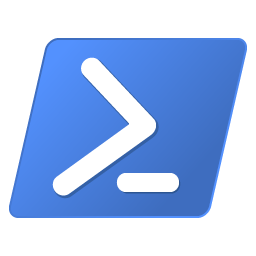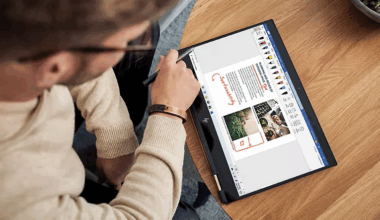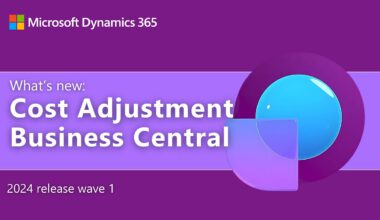There are several ways to securely handle credentials in PowerShell within a scripted environment. During a PowerShell demo, it’s always required not to show passwords or usernames. It’s unprofessional and should be avoided.
Powerful Capabilities for Managing Credentials in PowerShell
PowerShell offers powerful features for managing credentials. With PowerShell, you can easily handle user accounts and passwords, which is essential for automating tasks and ensuring security.
First of all, PowerShell allows you to store credentials in a secure format. This prevents sensitive information from being exposed in scripts. Additionally, you can use credentials to access various systems and services—without having to manually enter passwords each time.
Furthermore, PowerShell provides the ability to encrypt credentials using the Windows Data Protection API (DPAPI). This ensures that stored credentials are only accessible by the user who created them. Moreover, PowerShell allows you to manage credentials in a secure vault, such as Azure Key Vault, adding an extra layer of protection.
Another important aspect is the use of PowerShell for managing service accounts and their associated permissions. This enables administrators to precisely control which accounts have access to which resources, enhancing security and compliance.
Finally, PowerShell supports the implementation of advanced authentication methods, such as multi-factor authentication (MFA). This increases security by adding extra verification steps during login.
Enhanced Security
By leveraging these capabilities, PowerShell not only improves the efficiency of your management processes but also significantly enhances the security of your systems and data.
The simplest method is to use Get-Credential so you can enter the appropriate username and password at runtime:
$MyCredential = Get-Credential
$UserName = $MyCredential.username
$Password = $MyCredential.password
Another way is to use Read-Host:
powershellCopyEdit$UserName = Read-Host "Enter Username"
$Password = Read-Host "Enter Password" -AsSecureString
This is less convenient during demos. In that case, you can use a password file stored in a temporary folder. Before the demo begins, you can enter the credentials using one of the above methods, and then export them to an encrypted file in a temporary folder:
powershellCopyEdit$TEMP = "$env:TEMP"
$File = "$TEMP\Password.txt"
$Password | ConvertTo-SecureString -AsPlainText -Force | ConvertFrom-SecureString | Out-File $File
$Password = Get-Content $File | ConvertTo-SecureString
If you need a credential object in PowerShell, for example to start a service under a specific user, you can create the object at runtime:
$User = $UserName
$MyCredential = New-Object -TypeName System.Management.Automation.PSCredential `
-ArgumentList $User, (Get-Content $File | ConvertTo-SecureString)
powershellCopyEditPS C:\Windows\system32> $MyCredential
UserName Password
-------- --------
mmels System.Security.SecureString
If you need a quick temporary password as part of your PowerShell credentials, you can do it like this:
$password = "$OoJzasZ8M#6kbEh" | ConvertTo-SecureString -AsPlainText -Force
More information about PowerShell can be found here. More information about the author of this blog post can be found here.