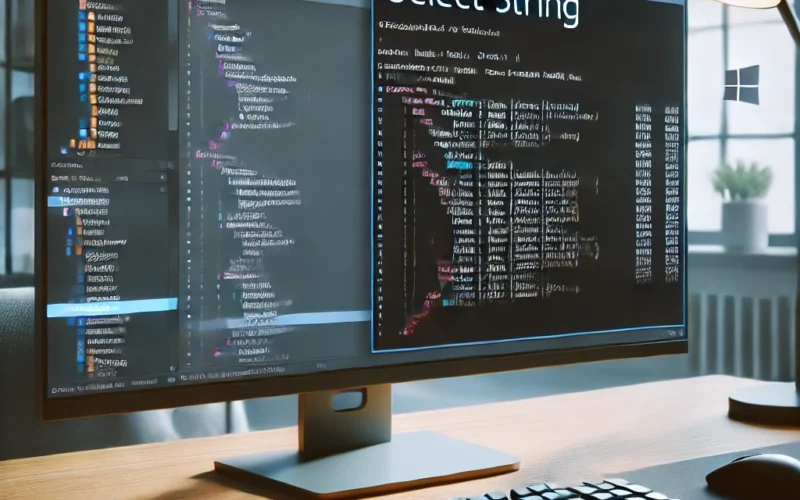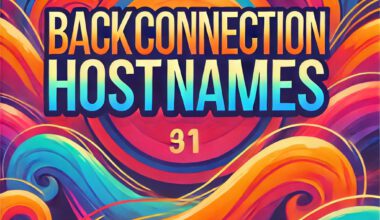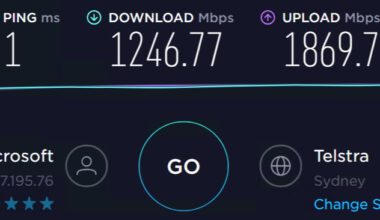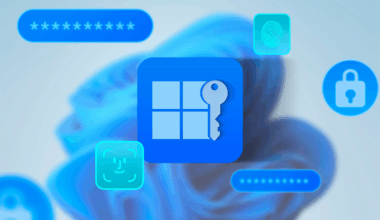PowerShell 7 provides powerful tools for searching text within files. One of the most commonly used cmdlets for this purpose is Select-String. This is the counterpart to the grep command in Linux and helps filter specific patterns within text files. In this guide, you will learn how to use Select-String effectively within Visual Studio Code. The focus here is on filter techniques using Select-String.
The Select-String cmdlet lets you explore new possibilities: you can use it to search an input string or the contents of a file for a specific value. This cmdlet searches for text or text patterns within the target data and returns the matching content. It works line by line and filters out all lines that do not contain the specified string, while returning the lines that do. This is one of the filter techniques using Select-String.
Moreover, you can use the cmdlet to return only the non-matching lines instead of the matching ones. You can even test whether matches exist without retrieving the actual data.
Creating a test file
Before we begin, we’ll create a simple test file in PowerShell:
@"
PowerShell is krachtig.
PowerShell werkt op meerdere platformen.
Select-String helpt bij tekstanalyse.
Deze regel bevat het woord script.
"@ | Set-Content .\testbestand.txtFiltering Techniques with Select-String
The simplest way to use Select-String is by specifying a search term and a file:
Select-String -Path .\testbestand.txt -Pattern "PowerShell"This command searches for the word “PowerShell” in the file testbestand.txt and returns the matching lines.
Searching with Regex
You can also use Select-String with regular expressions:
Select-String -Path .\testbestand.txt -Pattern "P.*l"This searches for words that start with “P” and end with “l”, such as “PowerShell”.
Searching for Multiple Patterns
You can search for multiple patterns at once by providing an array of patterns:
Select-String -Path .\testbestand.txt -Pattern "PowerShell", "script"This displays all lines that contain either “PowerShell” or “script”.
Working with Objects
Select-String returns objects with detailed information. For example, you can display only the text without the file information:
(Select-String -Path .\testbestand.txt -Pattern "PowerShell").LineAnother important parameter supported by the Select-String cmdlet is -Quiet and -CaseSensitive. The first parameter causes the cmdlet to return only the value True if at least one line contains the specified value. The second parameter, -CaseSensitive, ensures that the search is case-sensitive.
Select-String -Path .\testbestand.txt 'PowerShell' `-Quiet-CaseSensitive As you can see, you only need to add the -Quiet parameter. Now the command will return only the value True as long as there is at least one match. Note: it will return True only once, even if multiple lines contain the specified value.
Admittedly, receiving just True doesn’t provide much detail, but at least it confirms you’re searching in the right place.
The -Quiet parameter can be useful when your command would otherwise return many lines. While that’s not the case in these examples, it would be if you modified the command as follows:
Select-String -Path .\testbestand.txt 'PowerShell' 'PowerShell' -Quiet -NotMatchNote that the -CaseSensitive parameter has been replaced with -NotMatch, which reverses the logic of the command. As a result, all lines that do not contain the value “Error Output” are returned. In this case, that would be many lines. In other words, almost every line in every file would be returned—except for that one line in that one file which you know contains the specified value.
Conclusion: Filter Techniques with Select-String
Select-String is a versatile and powerful cmdlet for text analysis in PowerShell 7. By using it within Visual Studio Code, you gain an efficient workflow for searching through files and log data.
For more information about PowerShell, click here. For more information about the author of this blog post, click hier.