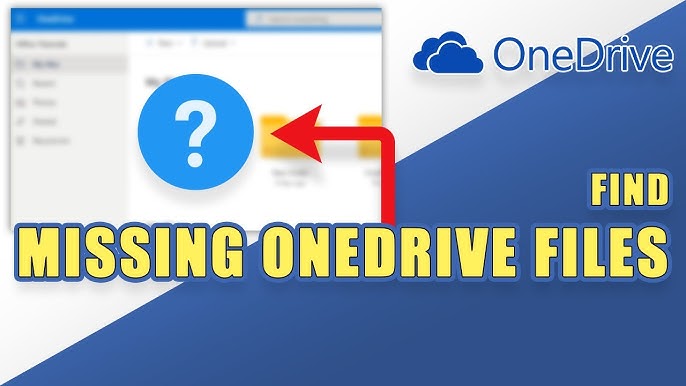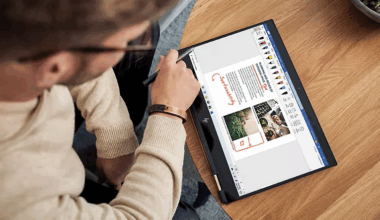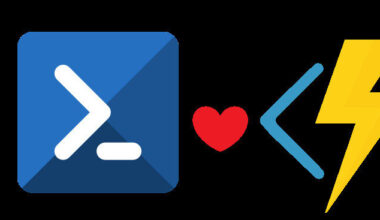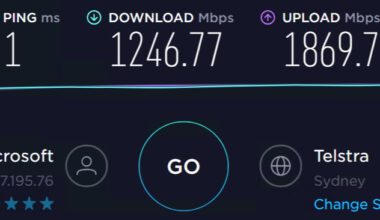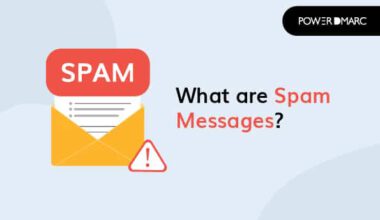Why do files disappear over time in OneDrive?
Files that disappear over time in OneDrive can have several causes. Here are some possible reasons and suggestions to prevent missing files in OneDrive.
- Accidental deletion: Users may accidentally delete files without realizing it. When you delete a file, it is moved to the OneDrive Recycle Bin or “Deleted Items” folder. It remains there for a certain period (usually 30 days) before OneDrive permanently deletes it. If users do not check the Recycle Bin and restore the file within that period, the file may be permanently lost.
- Automatic cleanup feature: OneDrive may have a feature that automatically removes older versions of files or files that have not been used for an extended period. This may be configured to save storage space and optimize performance. As a result, files that have not been opened or modified recently may be removed over time.
- Synchronization issues: OneDrive syncs files between the cloud and devices. Sometimes synchronization problems can occur, such as conflicts during file uploads or downloads. This can cause files to be poorly synchronized or duplicated. In some cases, conflicts may lead to file deletions.
- Account issues: If something is wrong with your OneDrive account, such as a security breach or a problem with account settings, this can result in file loss. It is important to regularly check your account’s security and report any suspicious activity to OneDrive support.
Preventing missing files in OneDrive
To minimize the risk of missing files in OneDrive, there are a few precautions you can take to help prevent file loss in OneDrive:
- Regularly check the Recycle Bin or “Deleted Items” folder in OneDrive and restore accidentally deleted files if needed.
- Back up your important files regularly outside of OneDrive, for example on an external hard drive or another cloud storage platform.
- Make sure your account is secured with a strong password and consider enabling two-step verification for extra protection.
- Keep your OneDrive client up to date and ensure that no synchronization issues are reported.
- Consult Microsoft’s support documentation and contact OneDrive support if you experience specific issues or are missing files.
It is always important to be cautious when storing important files in the cloud and to ensure you have an appropriate backup strategy in place to prevent unintentional data loss.
You can find more information about OneDrive here. More information about the author of this blog post can be found here.