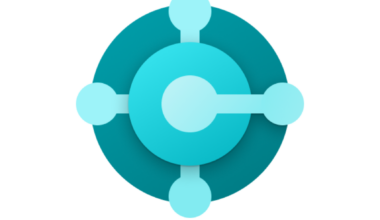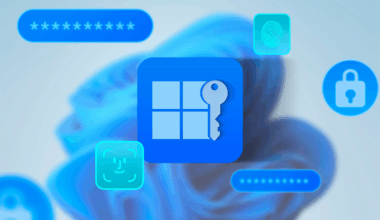It is recommended to take note of what the different icons or statuses within OneDrive mean. This helps to identify synchronization issues and therefore also helps to resolve them quickly.
The OneDrive icons in system trays on the desktop, menu bars, File Explorer, and macOS Finder show the synchronization status. These icons make it easy to identify statuses within OneDrive.
If you do not see desktop notifications or menu bar icons, OneDrive may be hidden, not installed, or not running. More information.
Different icons or statuses within OneDrive
Red circle with a white cross
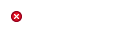 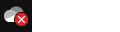 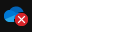 | A red circle with a white cross means that a file or folder cannot be synced. You will see this icon in File Explorer or in the OneDrive system tray. Click the blue or white OneDrive icon in the system tray. For more information, see Fix OneDrive sync problems. |
Gray OneDrive cloud icon with a line through it
 | A gray OneDrive icon with a line through it means you are not signed in or the OneDrive setup is not complete. Press the Windows key  , search for OneDrive, and then open the OneDrive desktop app. Note: If you see the error “You’re already syncing a personal OneDrive on this computer,” follow the steps to unlink and re-link your account. , search for OneDrive, and then open the OneDrive desktop app. Note: If you see the error “You’re already syncing a personal OneDrive on this computer,” follow the steps to unlink and re-link your account. |
Paused icons statuses within OneDrive
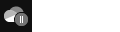 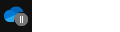 | The pause symbol on the OneDrive or OneDrive for work or school icon means your files are currently not syncing. To resume syncing, select the relevant OneDrive icon in the system or menu bar area, click More, and resume syncing. See Pause and resume sync in OneDrive for more information. |
OneDrive with rotating arrows (sync in progress)
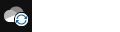 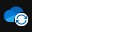 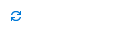 | The rotating arrows on OneDrive notification icons indicate that syncing is in progress. This also applies when you’re uploading files or when OneDrive is syncing new files from the cloud to your PC. Sync icons may also appear online at OneDrive.com. OneDrive may also show “Processing changes” while checking for changes. If OneDrive shows “Processing changes” for a long time, it may be due to an open online file, a large sync operation, or a backlog of files stuck in the queue. Instructions to fix this are available in “OneDrive stuck on ‘Processing changes'”. If you see the syncing icon in File Explorer, OneDrive may be stuck on “Sync pending”. |
Red icon with a white bar
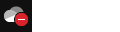 | If you see a red “no entry” style icon on the OneDrive icon, it means your account is blocked. Learn more about what to do when your OneDrive account is blocked. |
Yellow exclamation mark statuses within OneDrive
 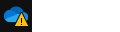 | A yellow warning triangle over your OneDrive or OneDrive for work or school icon means your account needs attention. Select the icon to view the warning message in the activity center. |
Files with this icon are not syncing
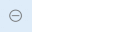 | You may see this icon when signed into OneDrive with a work or school account. It means your administrator has blocked the sync of certain file types — most commonly Outlook data files. If you are also signed in with a personal account, the same restrictions may apply. Learn more about removing Outlook PST files from OneDrive. |
People icon next to a file or folder
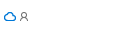 | If you see a “people” icon next to your OneDrive files or folders, it means the file or folder is shared with others. Learn more about changing sharing settings in Share OneDrive files and folders. |
Blue cloud icon
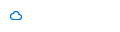 | Een blauw cloudpictogram naast uw OneDrive bestanden of mappen geeft aan dat het A blue cloud icon next to your OneDrive files or folders means the file is only available online. Online-only files don’t take up space on your computer. You can’t open these files when your device is not connected to the internet. Learn more about OneDrive Files On-Demand. |
Green checkmark icon
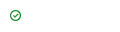 | When you open an online-only file, it downloads to your device and becomes a locally available file. You can open it anytime, even without internet access. If you need more disk space, you can make the file online-only again by right-clicking it and selecting “Free up space.” Learn more about OneDrive Files On-Demand. |
Solid green circle with white checkmark
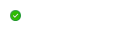 | Files you mark as “Always keep on this device” have a solid green circle with a white checkmark. These always available files are downloaded to your device and take up space, but are always accessible, even offline. Learn more about OneDrive Files On-Demand. |
Gray X statuses on desktop icons within OneDrive
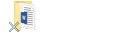 | This is not a OneDrive icon, but a broken Windows shortcut. If you see a gray X on shortcuts on your Windows desktop, try the following: Right-click your desktop and select Refresh. Remove backup applications you no longer use and restart the computer after each removal. |
Padlock icon
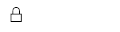 | OneDrive displays a padlock icon next to the sync status when a file or folder has settings that prevent syncing. Read more about “Restrictions when syncing files and folders.” |
Why do I see two icons statuses within OneDrive?
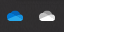 | If you’ve signed into the OneDrive sync app with both a work or school account and a personal account, you’ll see two OneDrive icons. The blue one is for your work or school account, and the white one is for your personal account. Learn more about adding an account in OneDrive. |
Chain icon on a folder
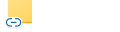 | A chain or link icon over a folder means it’s a shortcut to another shared folder. |
Brown box on desktop icons
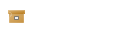 | A brown box over your desktop icons can be caused by an issue with Windows File Explorer. To fix it, restart File Explorer: Press Windows key + E. Press Ctrl + Alt + DEL and select Task Manager. Click More details to show all apps. On the Processes tab, right-click Windows Explorer under Apps and select Restart. |
Shortcut arrow
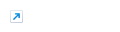 | If you see a shortcut arrow over files that are not shortcuts, try restarting Windows File Explorer using the steps above. Restart File Explorer to resolve the problem: Press Windows key + E. Press Ctrl + Alt + Del and select Task Manager. Select More details to display all apps. On the Processes tab under Apps, right‑click Windows Explorer. Select Restart. |
Summary of statuses within OneDrive
If OneDrive statuses are quickly recognized, problems can also be quickly identified and therefore resolved faster.
Finally, if you want more information about these topics, visit the Microsoft website and the Digitale Mels website.